|
|
Preparation |
|
In order to setup an ECE vpn connection to make use of the internal resource of ECE research
groups, you must know your vpn username and vpn password.
Please send email to ecehelp to register a vpn account. |
| |
| |
|
Setting Up a VPN Connection
1. Click on the Start button, click Control Panel, then click Network Connections
|
|
|
| |
|
| |
2. Click Create a new connection in the left upper corner |
|
3. Then click Next to continue. |
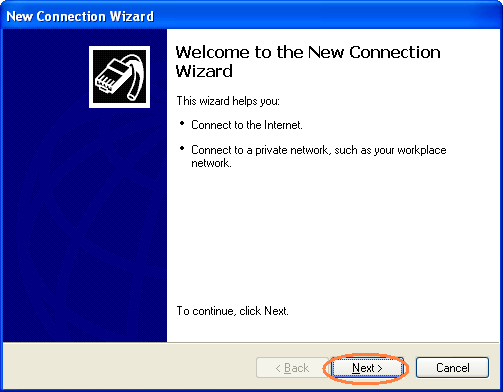 |
|
| |
|
4.Select Connect to the network at my workplace. Click Next to continue. |
 |
|
| |
5.Select " Vitual Private Network connection".Click "Next" to continue. |
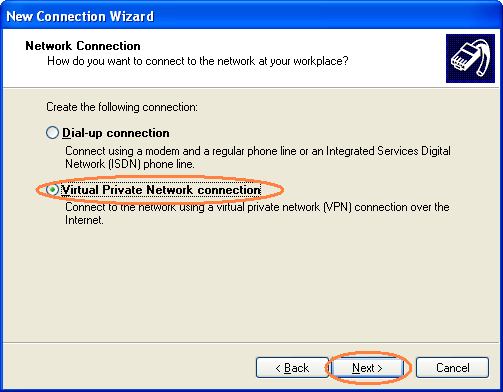 |
|
| |
6.Input ECEVPN or whatever other name your like and click Next to continue.
|
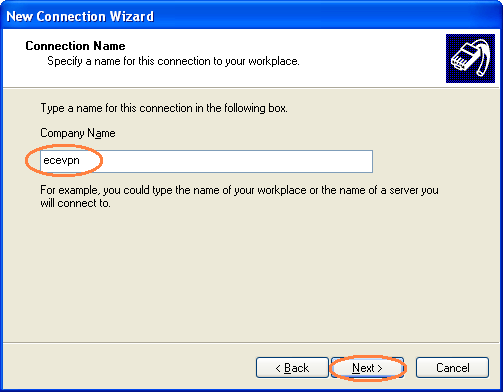 |
|
| |
|
7. Select the "Do not dial the initial connection" and click Next to continue |
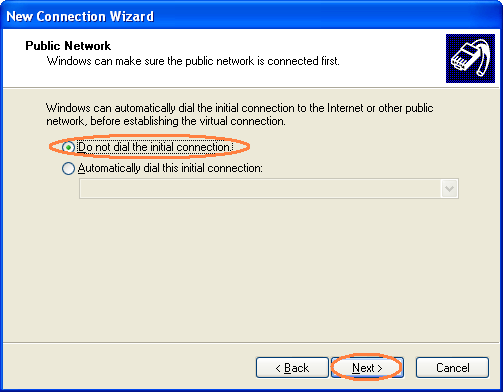 |
|
| |
8. Input 128.100.241.58 and Click Next to continue. |
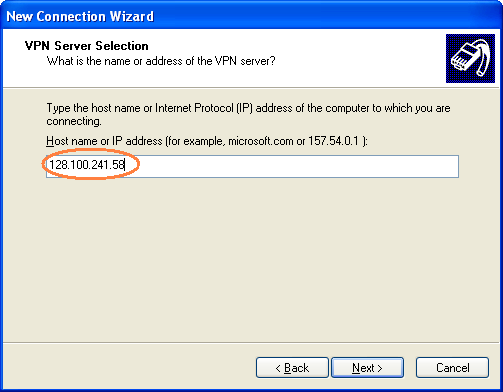 |
|
| |
9. Select one of the two options and Click Next to continue. |
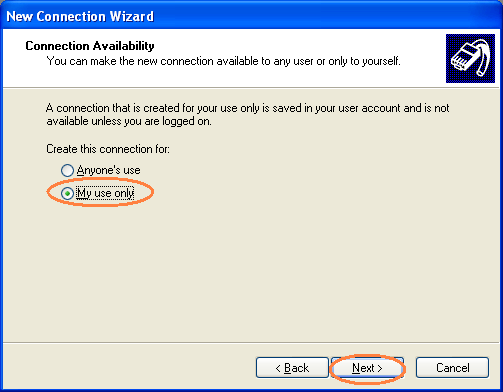 |
|
| |
10. Select "Add a shortcut to this connection to my desktop" and click Finish. |
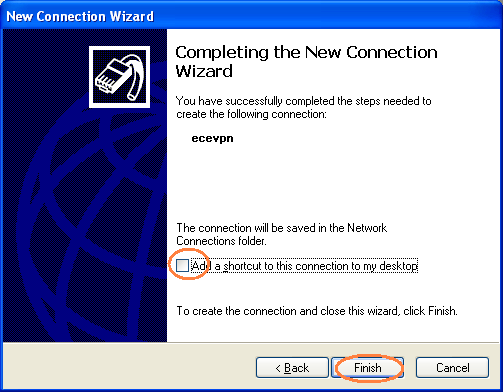 |
|
| |
11. You
are now being prompted for a username and password.Before making a vpn connection, we have a little bit more to do. Please CLICK "Properties" |
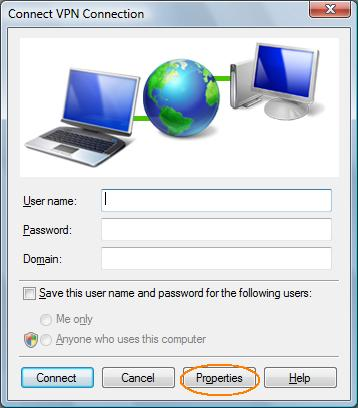 |
| |
|
12. In the new pop up window, Select/Click "Networking" in the top menu bar. |
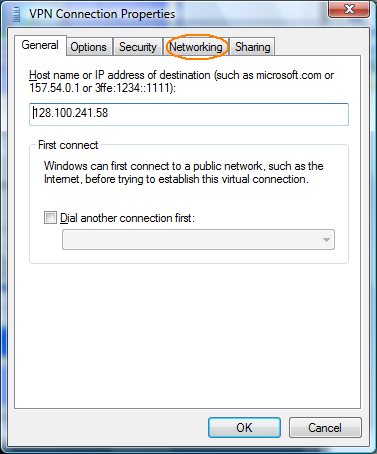 |
| |
|
13. Select "Internet Protocol Version 4 (TCP/Ipv4)" or similar and click "Properties". |
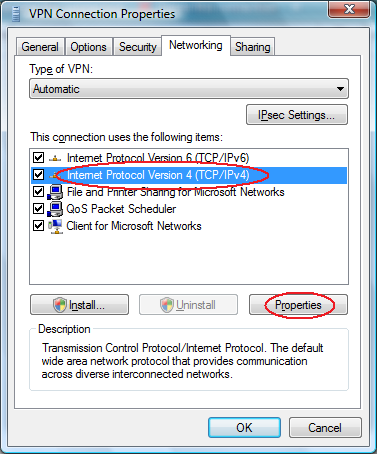 |
| |
|
14. In the new pop up window, Select/Click "Advanced". |
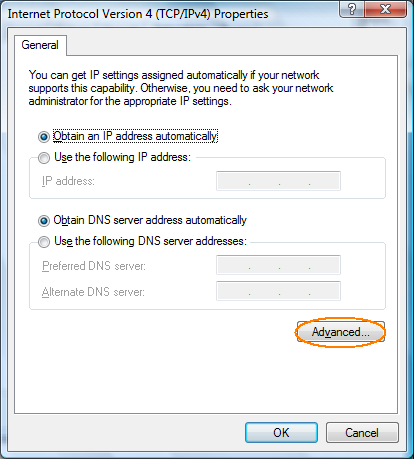 |
| |
|
15. In the new pop up window, DISABLE "Use defautl gateway on remote network" and ENABLE "Automatic metric" if there is this option. Please make sure "Use defautl gateway on remote network" is disabled, otherwise you will not be able to access computers outside of ECE after you make a vpn connection.
Click OK on all the new popup windows to close the windows. |
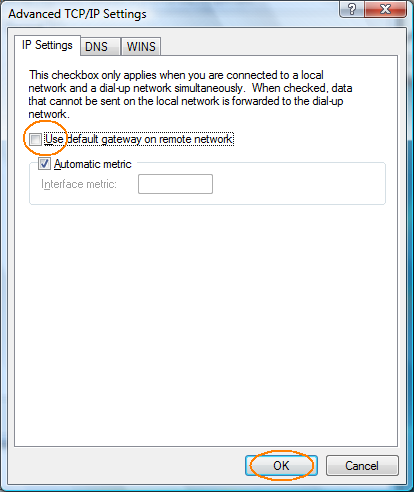 |
| |
|
16. You
are now back to the VPN connection window,.Please input the
username and password you got from ecehelp. The password is different
from any other passwords you have. And you can not change the password
by yourself. So, it is better that you enable " "Save the username and password " option.
Congratulations! you should be able to make use of
ECE internal resource now (samba network partition mapping, remote printing, accessing cluster status webpage etc.) |
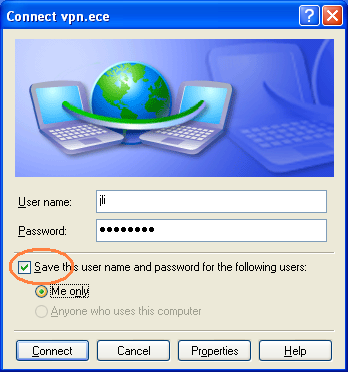 |
|
Note: You don't have to connect to ECE VPN server if you don't use ECE internal resource
If you had problems when setting up the VPN connection, please send email to ecehelp |
|
|
|