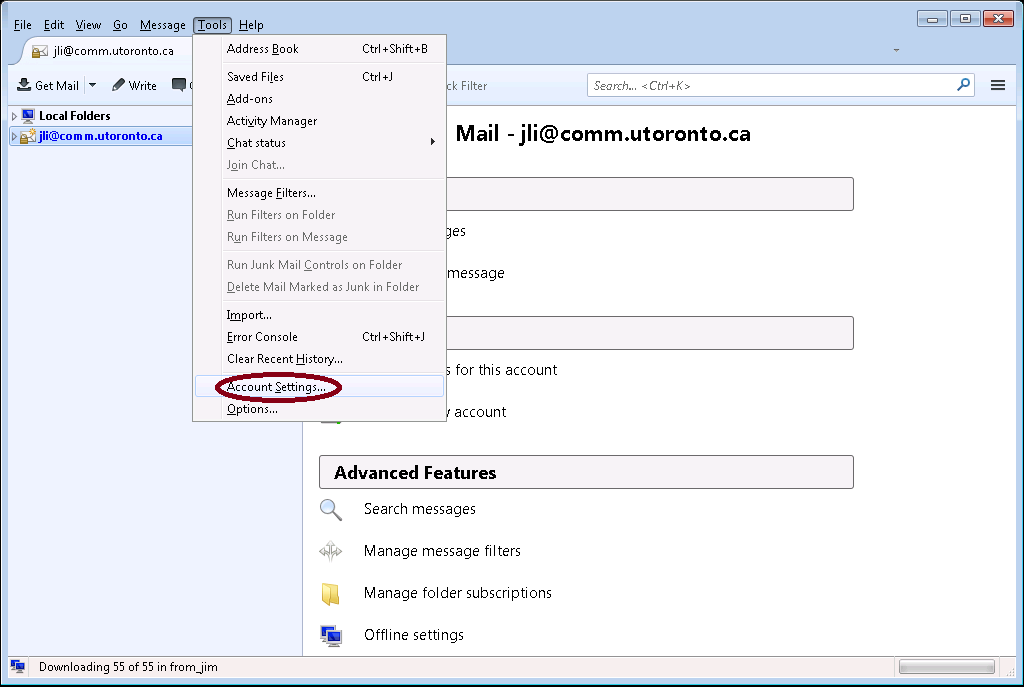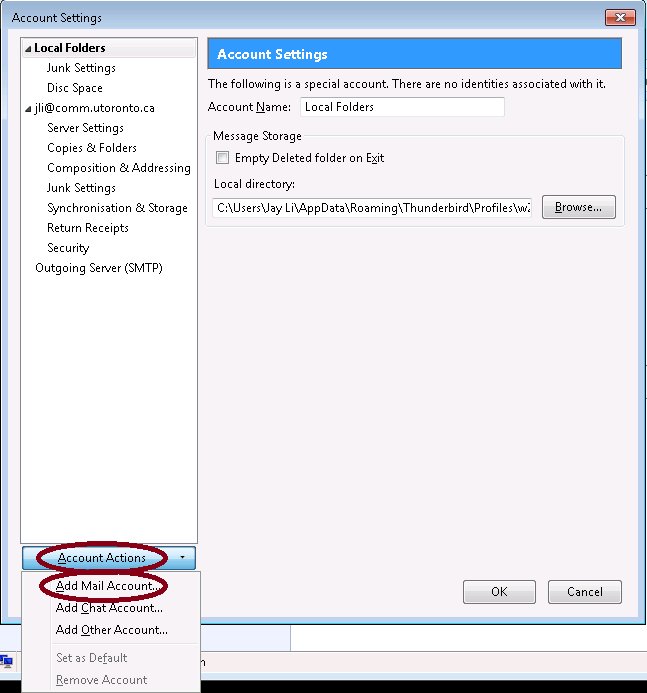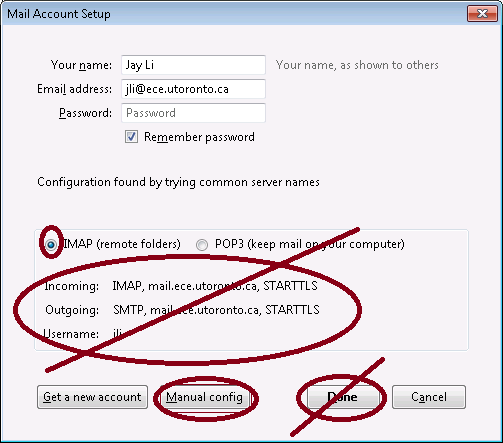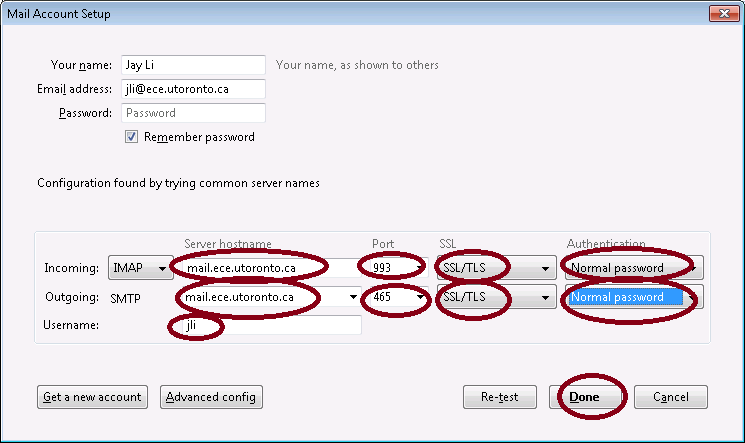|
Preparation |
In order to setup your ECE email account in
thunderbird, you should have ECE research group Unix account (for
example, eecg account or comm account). If you don't
have the username and password, please send email to ecehelp
to register an account, a monthly fee is required for an ECE Unix
account
- ECE email server is mail.ece.utoronto.ca
- Your email address is xxx@ece.utoronto.ca , for example, jli@ece.utoronto.ca
|
| |
| |
1. Double click Thunderbird in your desktop to start the application |
2. Click Tools and then select "Account Settings ..." |
|
| |
3. Click "Account Actions"
4. select "Add Mail Account ... " |
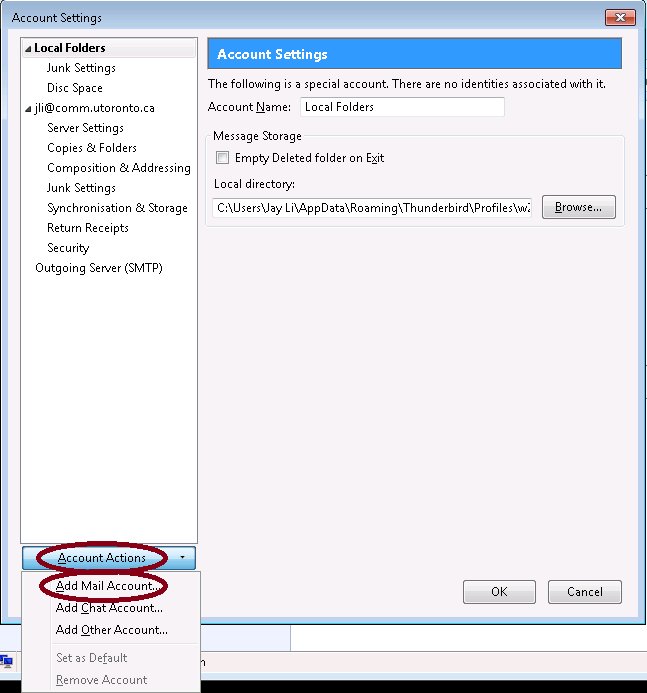 |
|
| |
5.Input your name, Email address and password, select " Remember password" if you want
6. click "Continue" to continue |
 |
|
| |
7.Thunderbird start trying automatical configuration
Please click stop to stop automatic configuration if you can. Even if it is successfully configured. Please DO NOT click Done
8. Click "Manual config" to continue. |
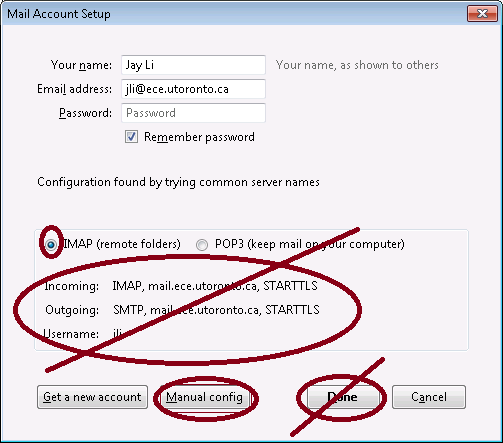 |
|
| |
9. Please make sure the server hostname is "mail.ece.utoronto.ca", the ports are 993 and 465, the SSL is "SSL/TLS" and the Authenticatin is "Normal Password" . Make sure your username is correct.
10.Click "Done" to finish. |
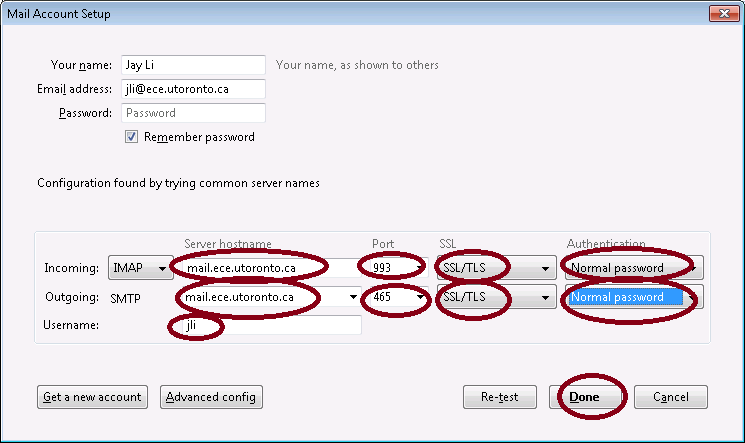 |
|
| |
|
|