|
|
Preparation |
|
In order to setup an ECE vpn connection to make use of the internal resource of ECE research
groups, you must know your vpn username and vpn password.
Please send email to ecehelp to register a vpn account. |
| |
| |
|
Setting Up a VPN Connection
1.Goto System Setting, then click Network. In the window Click "+" sign, select VPN and Click Create
|
|
|
| |
|
| |
2. Select PPTP, and then Click Create |
|
| |
4
Set the Connection name to be ECE
Set the Gateway to be vpn server:
vpn-gw.ece.utoronto.ca or 128.100.241.58
Input your username and password
Click Advance
In the pop up window:
Only select MSCHA and MSCHAPv2 as authentication Methods
Enable MPPE (use Poin to Point encryption )
Click OK to continue
|
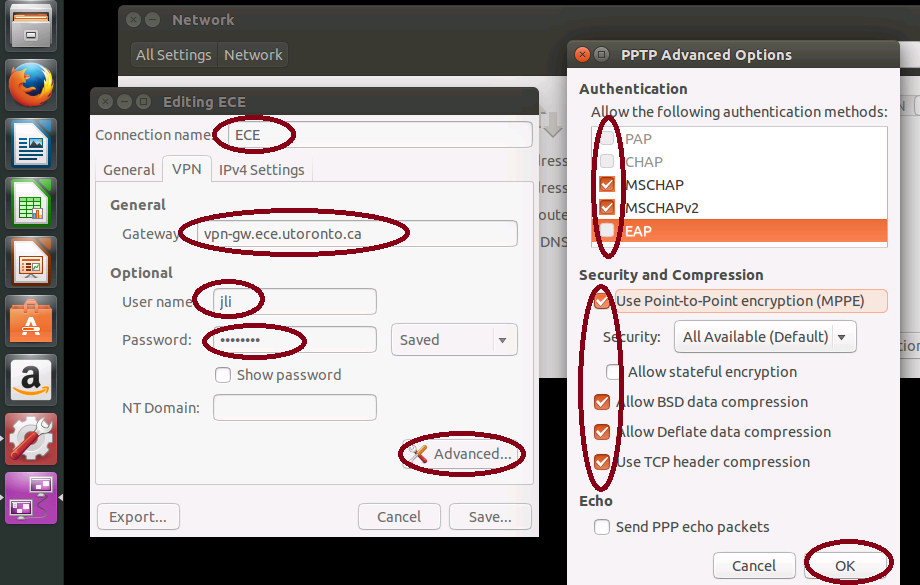 |
|
| |
| |
|
5
Click IPv4Settings
Click Routes
in the new window, Click ADD and input the static routing table as shown, the third entry is 192.168.5.1
Enable "Use this connection only for resources on its network"
Click OK to continue
Click Save in the left window to save. |
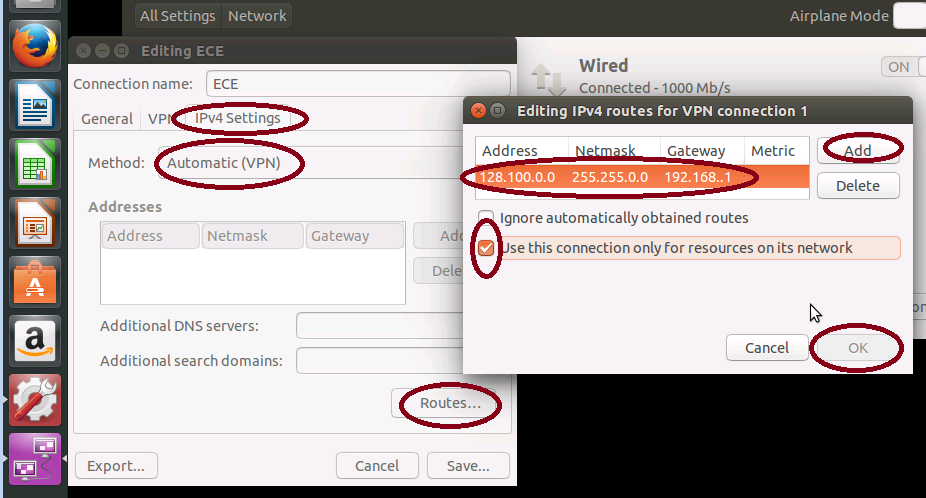 |
|
| |
6. Select "ECE VPN"Click "ON" to connect to ECE VPN. You will see the icon in the top right of the window blinking and be stable finally.
But in the Window, it may still show ECE VPN Not connected, It is fine, it is just outdated VPN status. |
|
| |
| |
Note: You don't have to connect to ECE VPN server if you don't use ECE internal resource
If you had problems when setting up the VPN connection, please send email to ecehelp |
|
|
|