|
|
How to Use Mac OS: Setting Up a Printer
|
Preparation |
In order to install a network printer, you must know your printer's Manufacturer and Model name
and
you must know your samba username and samba password. If you don't
have the username and the password, please email ecehelp to register a
samba account. If you are from non-ece network, including ECE wireless
network and ECE tier-3 network, you must connec to ece vpn server first.
- The Manufacturer and Model Name can be found on the front panel of the printer, for example, HP LaserJet 4000N .
- samba/printer server is samba.ece.utoronto.ca
|
| |
- Click on "Apple button" and then go to "System Preferences"
|
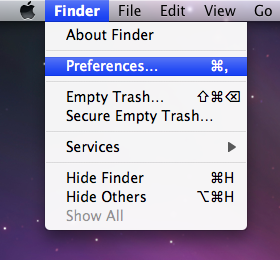 |
|
- Open Printer&Fax Setup Utility
|
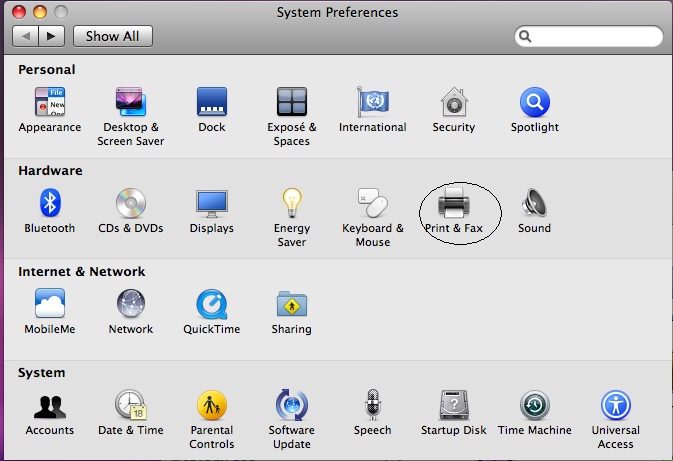 |
- Mac OS X 10.3.x users: Hold the Option key down while choosing Add Printer from the Printers menu.
Mac OS X 10.4.x users: Choose Add Printer from the Printers menu, then hold the Option key while clicking the "More Printers" button.
Mac OS X 10.5 (leopard) users: On the left panel, click on "+" sign (If
the "+" sign is grey, click the lock sign in the bottom)
|
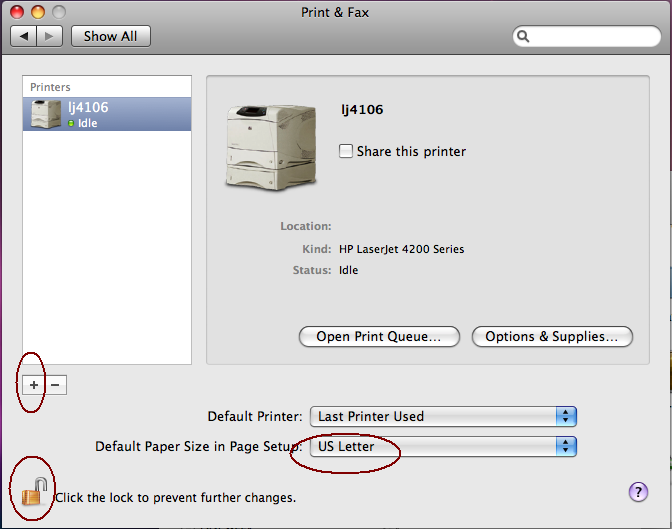 |
- Choose Advanced from the first pop-up menu. (If the Advanced button is not shown, hold ctrl key and click in the menu bar, and then select"Customize Toolbar" and drag the Advanced icon to the toolbar)
|
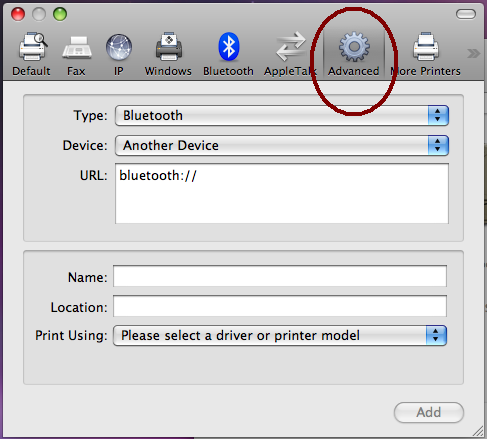 |
- Mac OS X 10.3.x or 104.x users:
Choose Windows Printer via SAMBA from the Device pop-up menu
In the Device Name field, type the name you would like to use for this printer in Mac OS X.
Choose the appropriate PPD or printer driver from the Printer Model pop-up menu.
- Mac OS X 10.6+ users: Choose "Windows printer via spoolss" (just 'Windows' im OS X 10.5) from the Type pop-up menu
((In the Device URL field, use the following format to link to the printer:
smb://user:password@server/printername
Notes: "user" is your samba username, "password" is your samba password. "server" is samba.ece.utoronto.ca.ca The PRINTER is named in format of lpxxxx for comm group, where xxxx is the office number. If you are not sure
what is your printer name , please email to ecehelp for information.
For control group users, the printers are lw5 and lw6
))
Choose the appropriate driver from the "Print Using:" pop-up menu.
- Comm/waves/control/light/ele group users:
please choose either "Select Software..." then in the search box, enter the HP model number (e.g. '4250') and select the "Gutenprint" driver for that model; or choose Generic PostScript Printer"
|
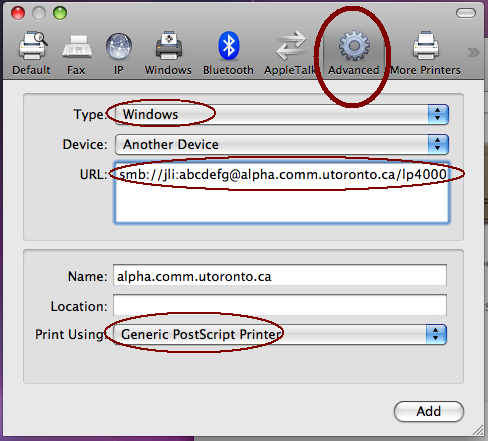 |
|
| |
- If you can print a test page, you have successfully installed the printer.
|
|
|
|