|
|
Preparation |
|
In order to setup your ECE email account in thunderbird, you should have ECE Unix account. If you don't
have the username and password, please email ecehelp to register an account, a monthly fee is required for an ECE Unix account
- Communication group email server is tesla.comm.utoronto.ca
- PSI of comm group email server is email.psi.utoronto.ca
- EM/waves group email server is emserver.waves.utoronto.ca
- control
group email server is alfheim.control.utoronto.ca
- photonics group email server is photonics.light.utoronto.ca
- energy group email server is energy.ele.utoronto.ca
- eecg group email server is picton.eecg.toronto.edu
|
| |
| |
1. Double click Microsoft Outlook in your desktop to start the application |
|
2. Click Tools and then select "E-mail Accounts ..." |
|
|
| |
|
3. Select "Add a new e-mail account" |
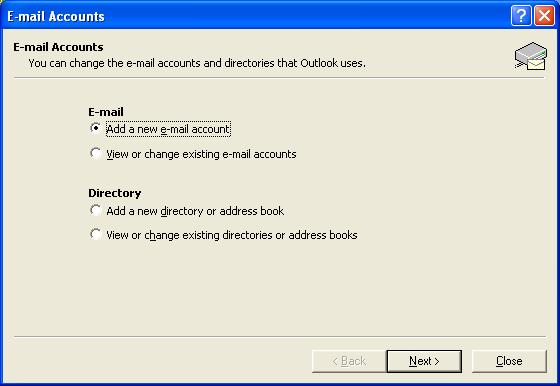 |
|
| |
|
4. Select "Email account"
5. click "Next" to continue |
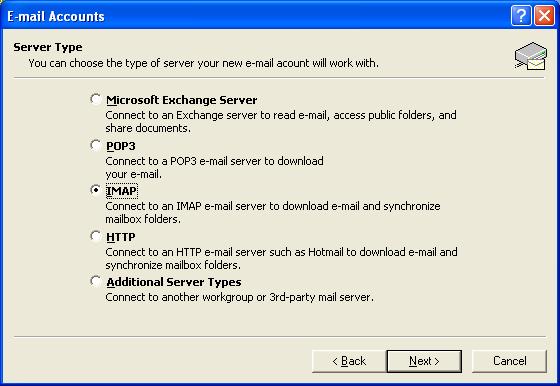 |
|
| |
|
6.Input Your name and your email address
7. input Incoming Server and Outgoing server. The servers are the same, which are as following:
- Communication group server: tesla.comm.utoronto.ca
- PSI of comm group server: email.psi.utoronto.ca
- EM/waves group server: emserver.waves.utoronto.ca
- control
group server: alfheim.control.utoronto.ca
- photonics group server: photonics.light.utoronto.ca
- energy group server: energy.ele.utoronto.ca
- eecg group server: picton.eecg.toronto.edu
8. Input ECE Unix username as username and input password if want the Outlook to remember your password
9. Click "More settings ... " |
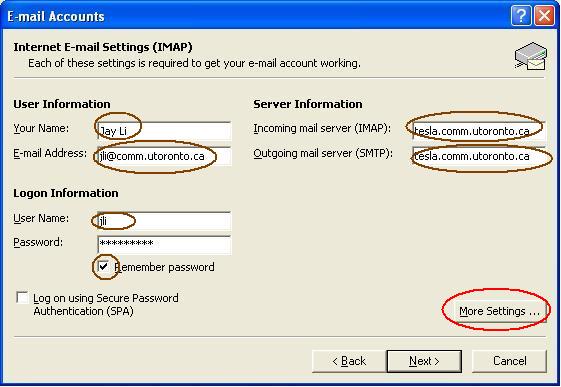 |
|
| |
|
10. In the new popup Window, enable SSL for
incoming and outgogin servers, and set the port to be 993 and 465 if
they are not set automatically.
11.Click "OK" to continue. |
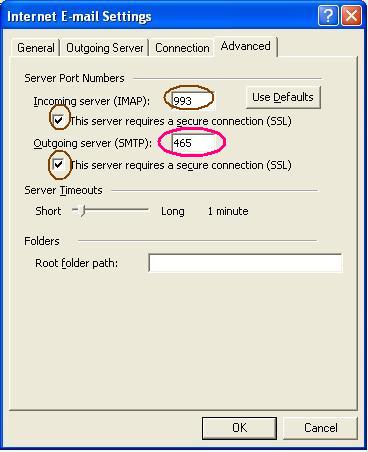 |
|
| |
|
11. Now you go back to "Email Account" Window, Click "Next" to cotinue |
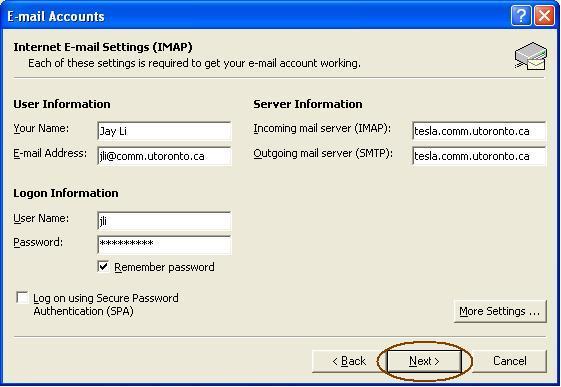 |
|
| |
12. Click "Finish " to finish the setup |
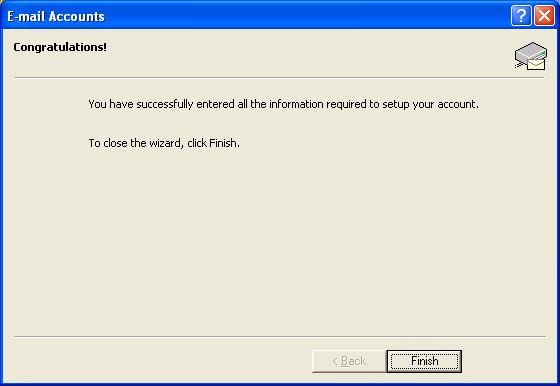 |
|
| |
| *****. Now you have finished the Microsoft Outlook email setup. Because all of our research group email servers use
self-signed SSL certificate which is not signed by outside comercial
company, you will be asked to accept the certificate from time to time.
To get rid of the annoying popup, Please use Internet Explorer (must be I.E. ) to open trust ECE root certificate |
|
|